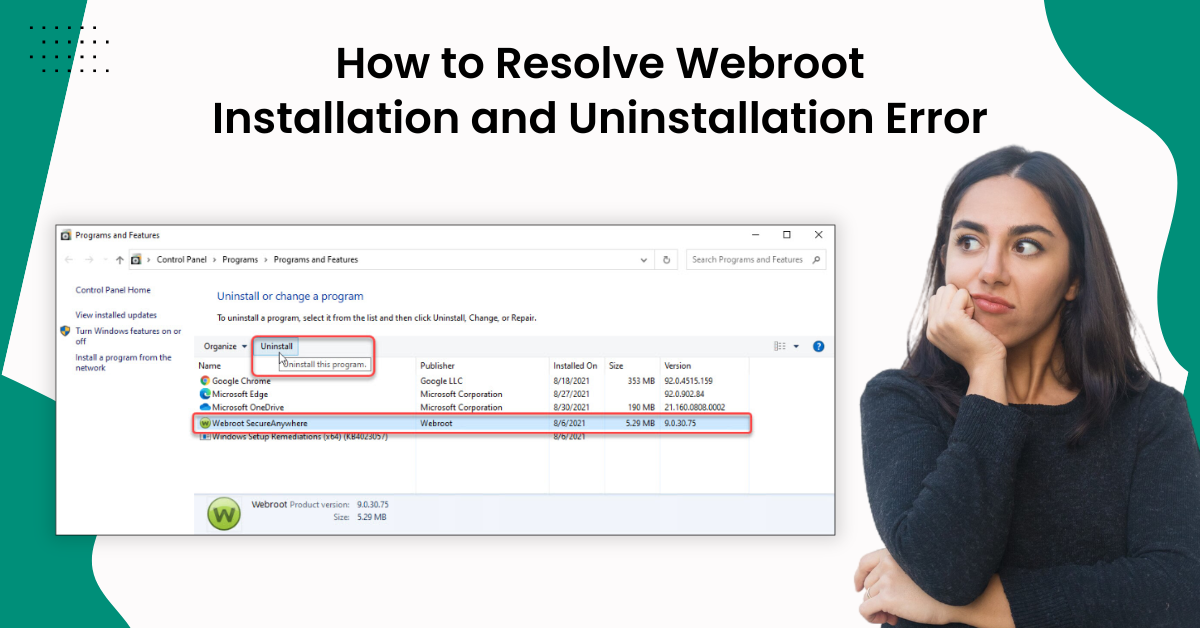
How to Resolve Webroot Installation and Uninstallation Error?
Sometimes, you can get the Webroot installation and uninstallation error without any warning. But do not worry if you are having this problem, because it is among numerous other common problems you can face with the product. The key reasons behind this problem could be product incompatibility issues, outdated system OS, installation failures, firewall interference, and more.
Moreover, to tackle this problem, you must have knowledge of the right methods. The following write-up consists of two easy-to-follow guides with stepwise instructions.

Solution 1: Uninstall From Application Wizard
You can uninstall the Webroot program using the application wizard and then install it. Here are the steps you can follow to do that.
1. Firstly, click on the system tray, right-click on the Webroot program, and select the Shut Down Protection option.
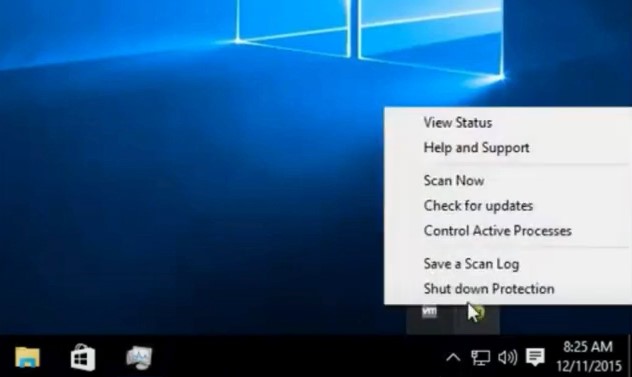
2. Now, choose the Yes option on the pop-up window to move with further steps.
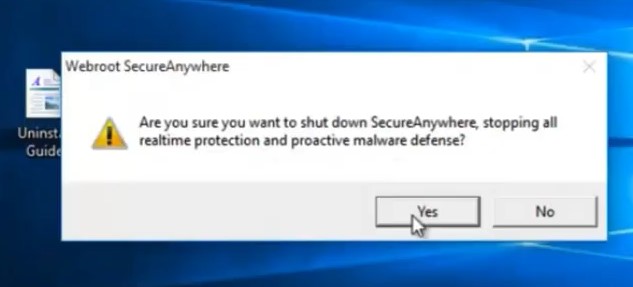
3. Next, you are required to type in the reCAPTCHA and click on Continue.
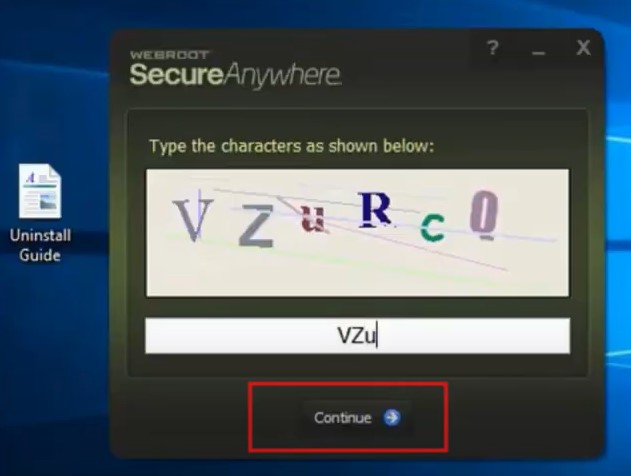
4. Click on the system tray once again, right-click on OneDrive, and select Exit.
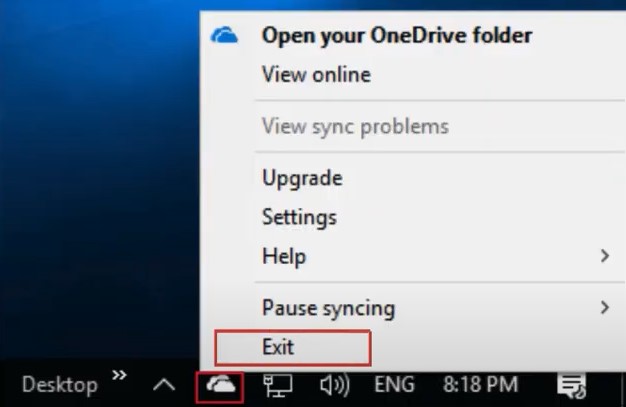
5. In addition, in the pop-up prompt, select the Close OneDrive option to proceed.

6. Moreover, press the Ctrl+Shift+Esc key simultaneously to open the Task Manager on your device.

7. Now, on the open page, look for the Webroot program, right-click on it, and choose the ‘Open file location’ option.
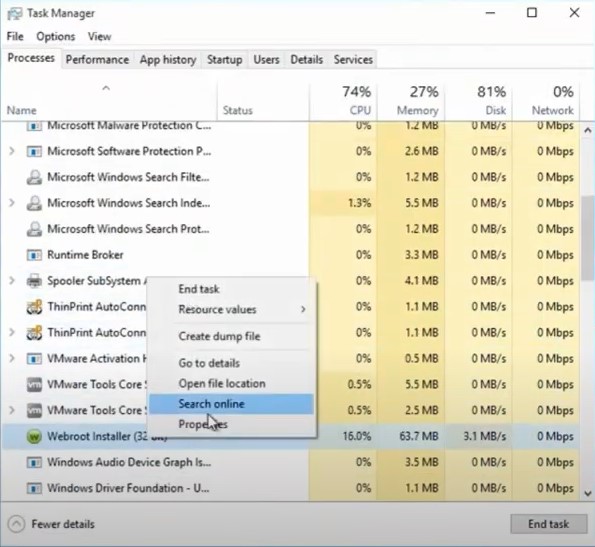
8. After that, check your file location, close the window, and then minimize the task manager window.
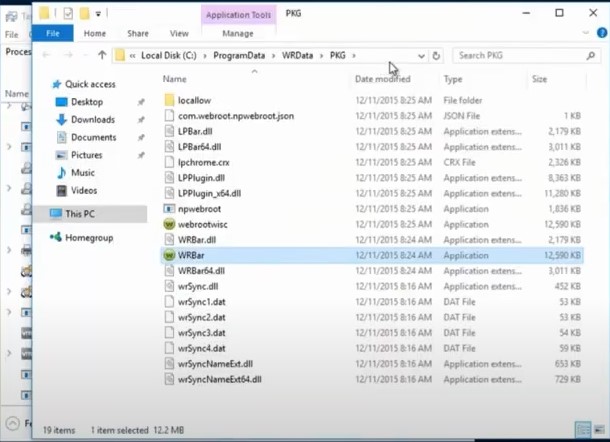
9. Henceforth, go to the Control Panel and select ‘Uninstall a program’ under the Program option.
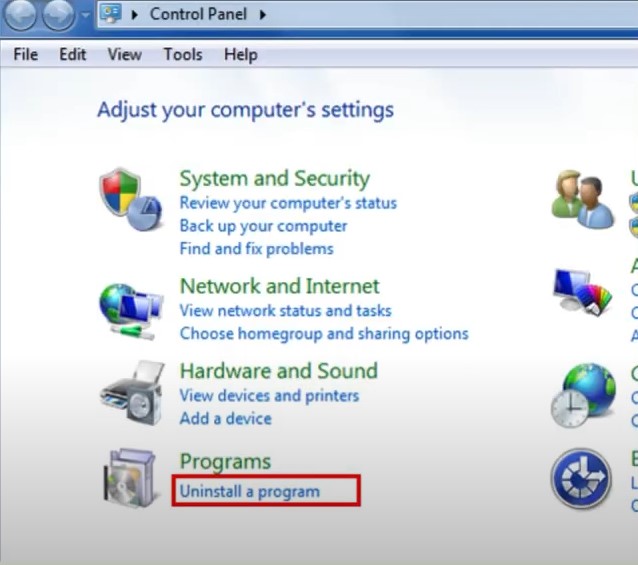
10. Now, select your Webroot option and choose Uninstall.


11. Once the pop-up window appears on the screen, choose Yes.
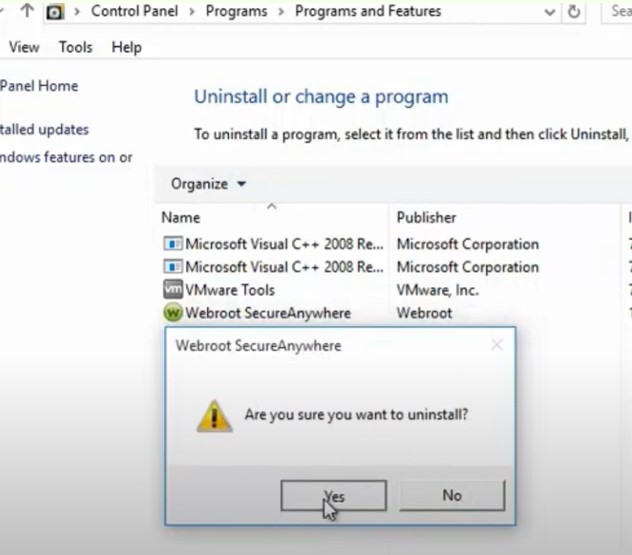
12. Fill out the reCAPTCHA and click on the Continue button.
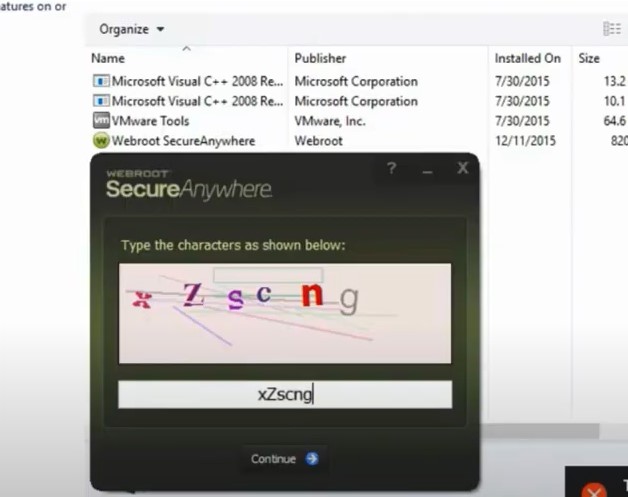
13. Right-click and select Refresh, then check and check if the uninstallation was successful.
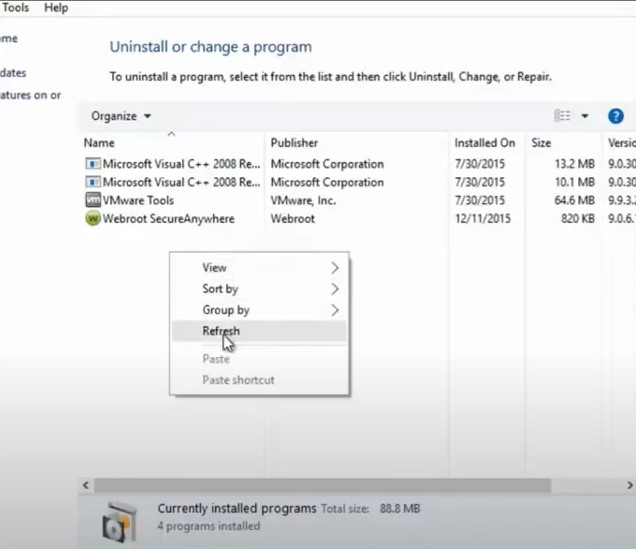
Solution 2: Uninstall Manually
Below are the steps that will help you uninstall and install the Webroot program manually.
1. First and foremost, click on the Windows icon and then search cmd to open the command prompt.
![]()
2. Then, right-click on the Command Prompt from the result and choose the option ‘Run as administrator.’
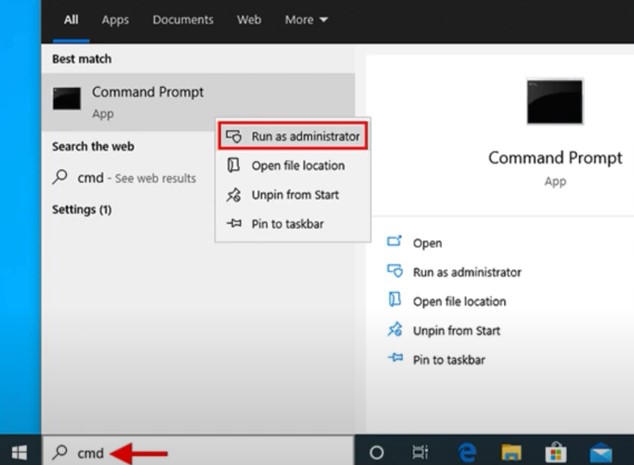
3. After that, you need to run the command, “C:\Program Files\Webroot\WRSA.exe”- uninstall.
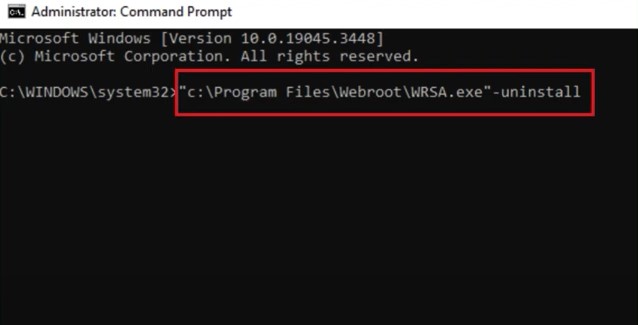
4. Next, in the pop-up window, click on the Yes option.
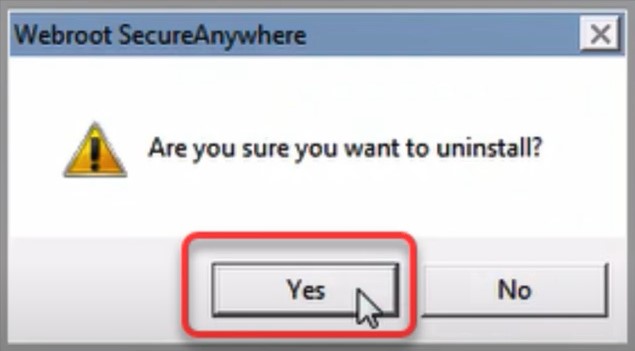
5. Now, you have to fill in the correct reCAPTCHA and select the Continue option.

6. Now, check if the problem of Webroot installation and uninstallation is resolved on your device.
Conclusion
Among the various issues you can face with your Webroot product, the problem with uninstalling and installing is one of them. As we discussed, a bunch of minor/major reasons could be behind this issue. In order to quickly resolve this problem, you must look for the root cause. In addition, our well-tailored solutions can help you resolve the problem and install the Webroot product without any struggle. However, if any trouble appears during the process or you are still facing the same issue, then reach out for additional help.


 Bitdefender antivirus issues
1 min ago
Bitdefender antivirus issues
1 min ago