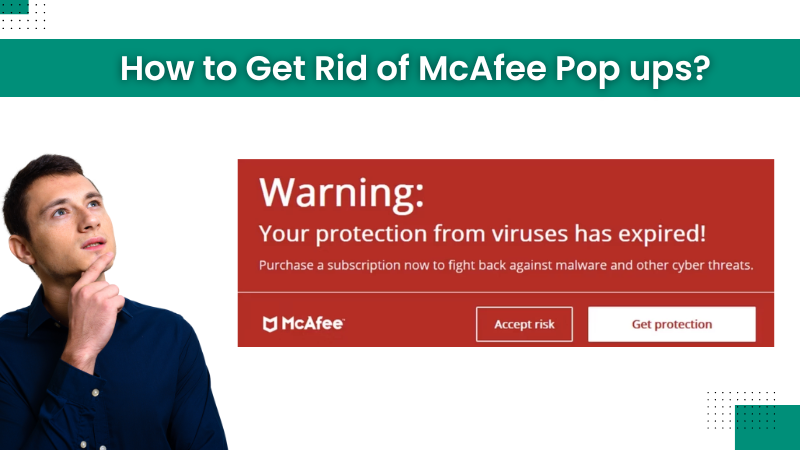
How to Get Rid of McAfee Pop ups?
To enhance the security parameters for computer and smartphone devices, McAfee offers top-notch antivirus products. The products come with a plethora of security features, such as a firewall, VPN proxy, file shredder, password manager, PC cleaner, and others. The product works perfectly on all the compatible devices without showing any issues.
However, it can show various common issues, and getting frequent pop-ups is one of them. It could be distractive and annoying to see new pop-up ads on the screen every other second. Thus, We explain here top useful solutions to stop McAfee pop ups from your device.

Method 1: Block the Websites From Which You Are Receiving the Pop-Ups
If you are facing a pop-up issue on your PC, then these are the steps you need to follow to resolve this issue.
-
For the first step, you need to note down the name of the website from which you are getting the pop-up ads.
-
Then, go to the browser settings notification on your internet browser.
-
Now, you are required to enter/paste the site name in the entry field. Also, click on the three dots next to it.
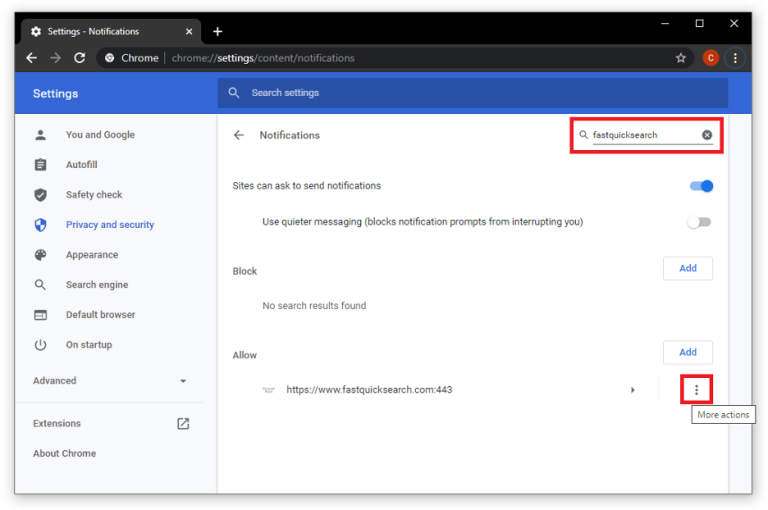
-
After that, the Chrome notification settings window will appear on the screen.
-
Click on the Block option for the website from which you are receiving notification.
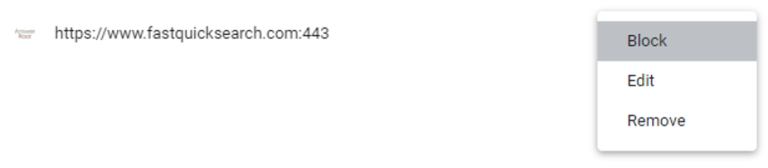
-
Finally, check if you are still receiving pop-up notifications.
Method 2: Clear and Reset the Data From Your Browser
Below are the steps you must follow to block McAfee pop ups on your Mac. Follow these steps to see if you are unable to fix the issue.
-
Initially, open Chrome on your computer and click the three on the upper-right side.
-
Then, click on Settings from the options that appear on the screen.
-
Next, select the "Privacy and security" option from the right pane.
-
Afterward, select "Site settings."
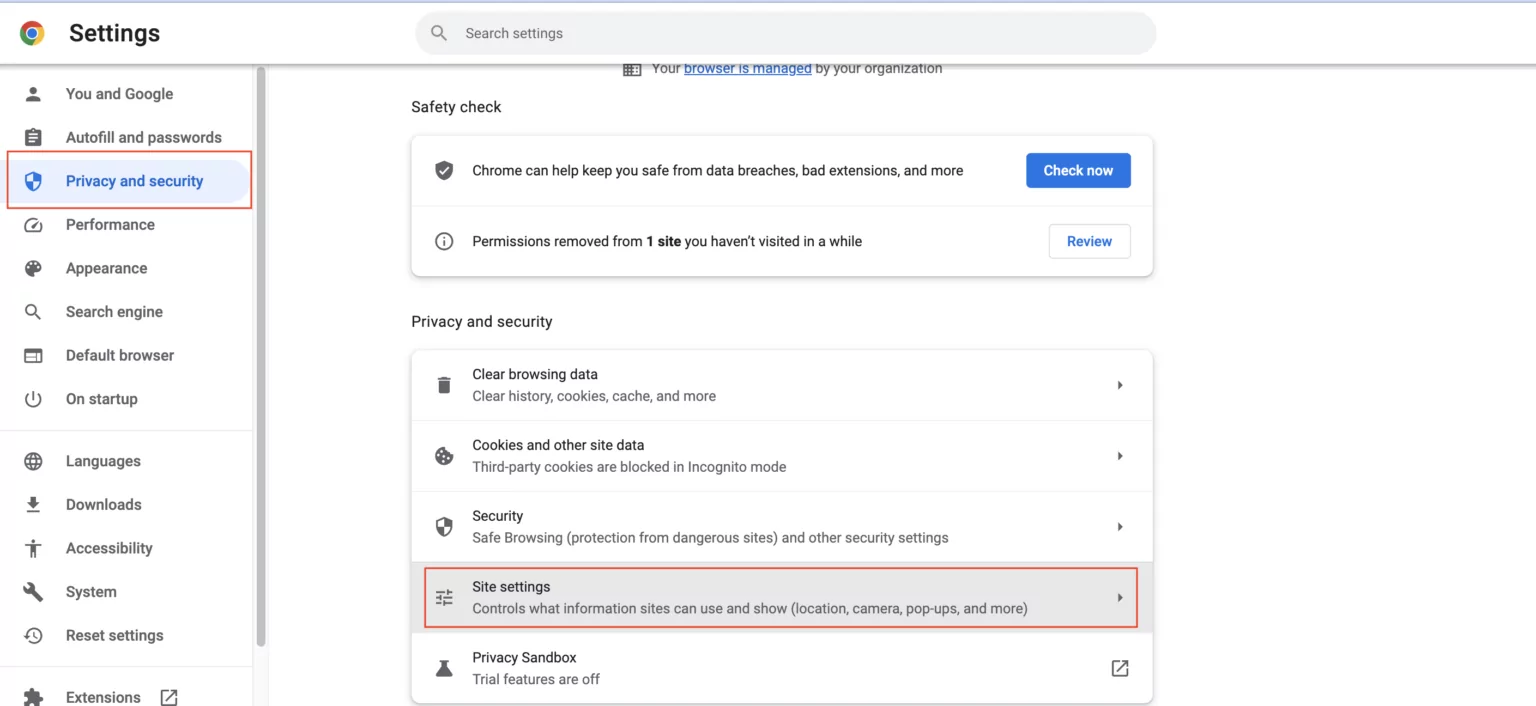
-
Now, move to the Notification section and select the website from which you want to get a notification.
-
Open the menu in front of the website and then click on the select Remove option.
-
Furthermore, you can easily turn off all the notifications by choosing "Don't allow sites to send notifications."
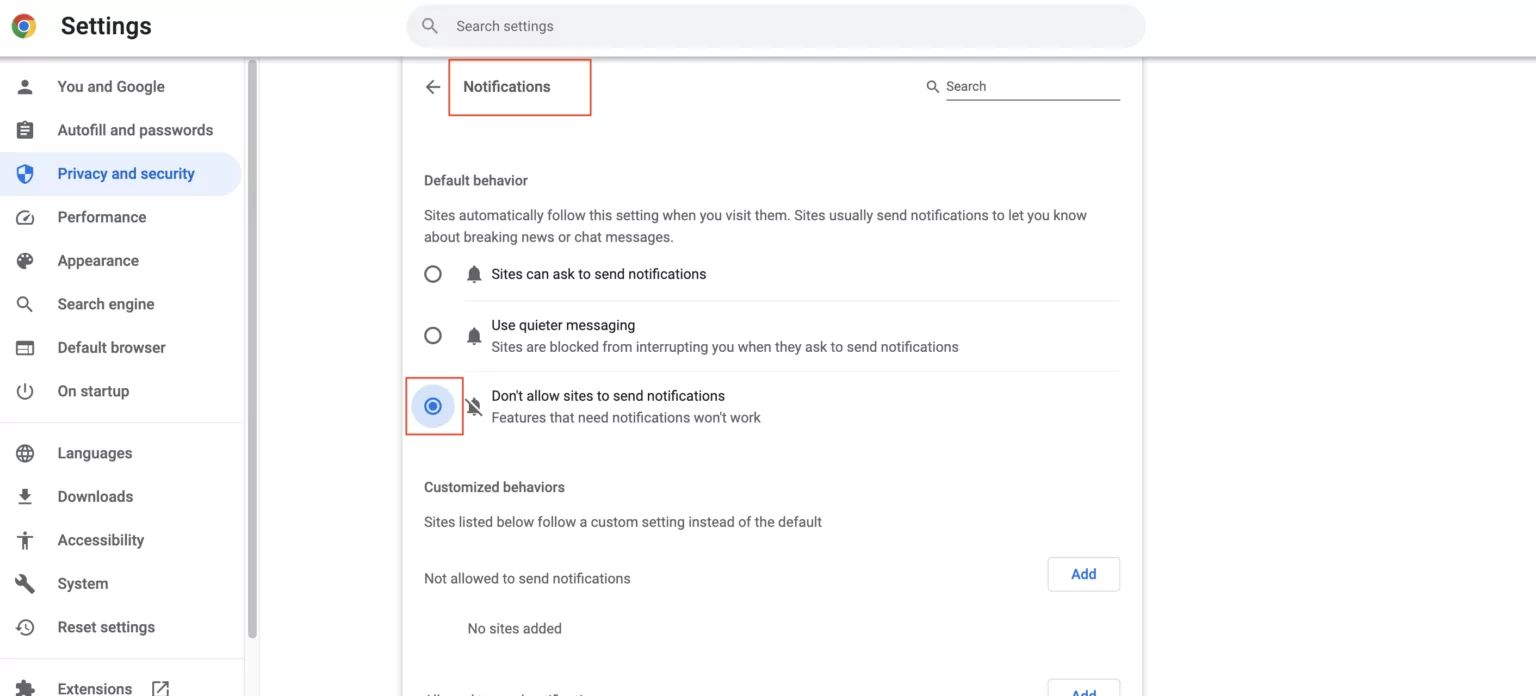
-
Then, head back to the Site Settings and scroll down to the "Pop-ups and redirects" option to select "Don't allow sites to send pop-ups or use redirects."
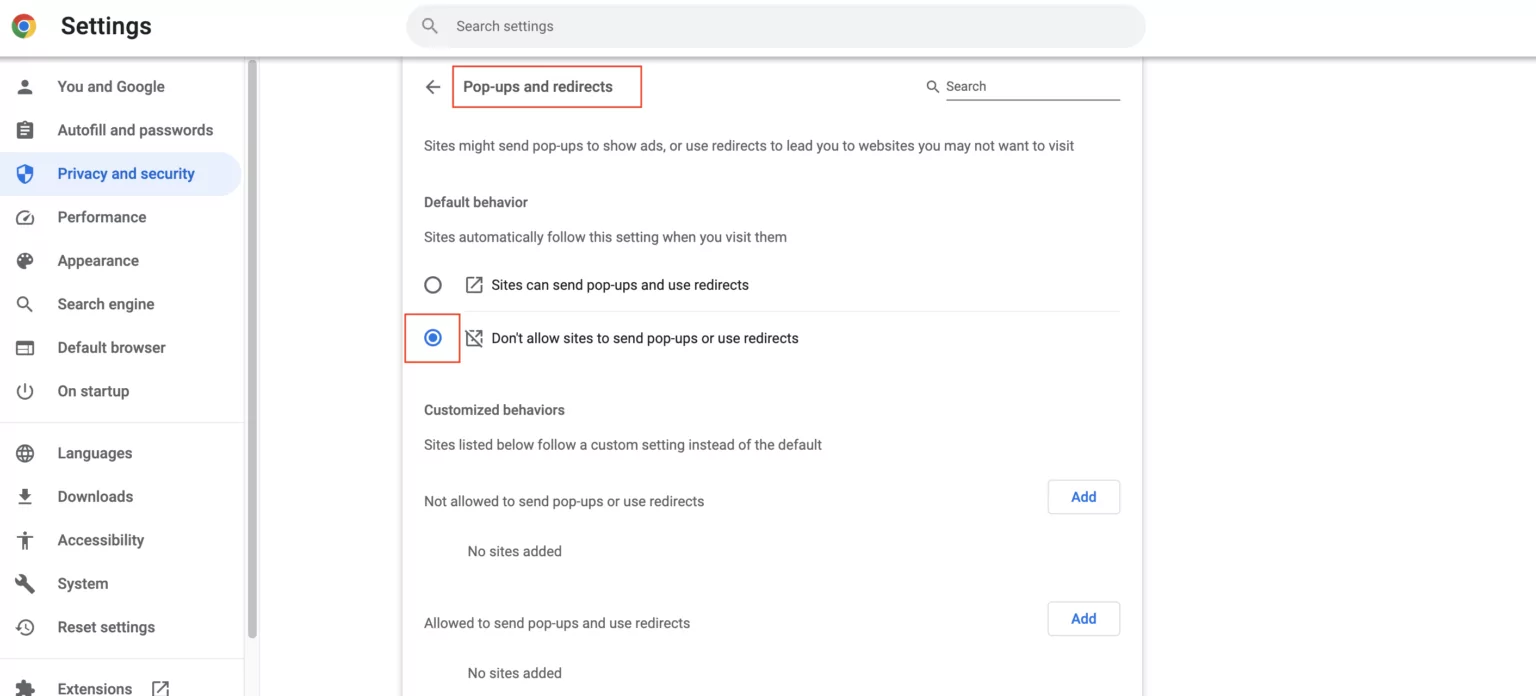
Must Read: How to Remove Credit Card from McAfee?
Method 3: Disable the Push Notification From Your Device
If you are using the McAfee antivirus on your device and have a pop-up issue, then these are the steps you can follow. These steps will help clear the browsing data on your device to resolve the issue.
-
Start by opening Chrome on your computer device and then select click on three vertical dots.
-
And then click on the Settings option.
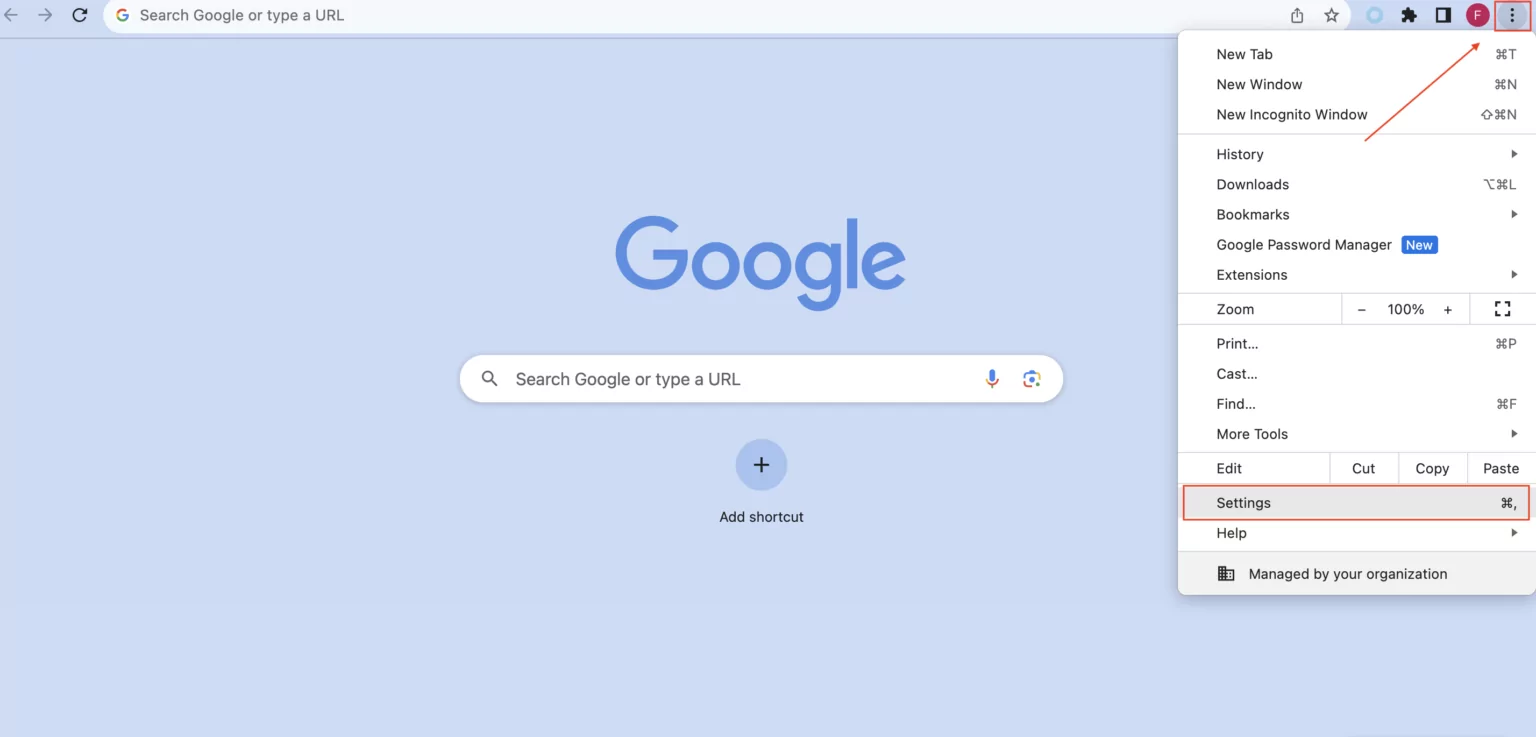
-
Next, go to the "Privacy and security" option in the Settings window.
-
Moreover, look for the "Clear browsing data" option and click on it.
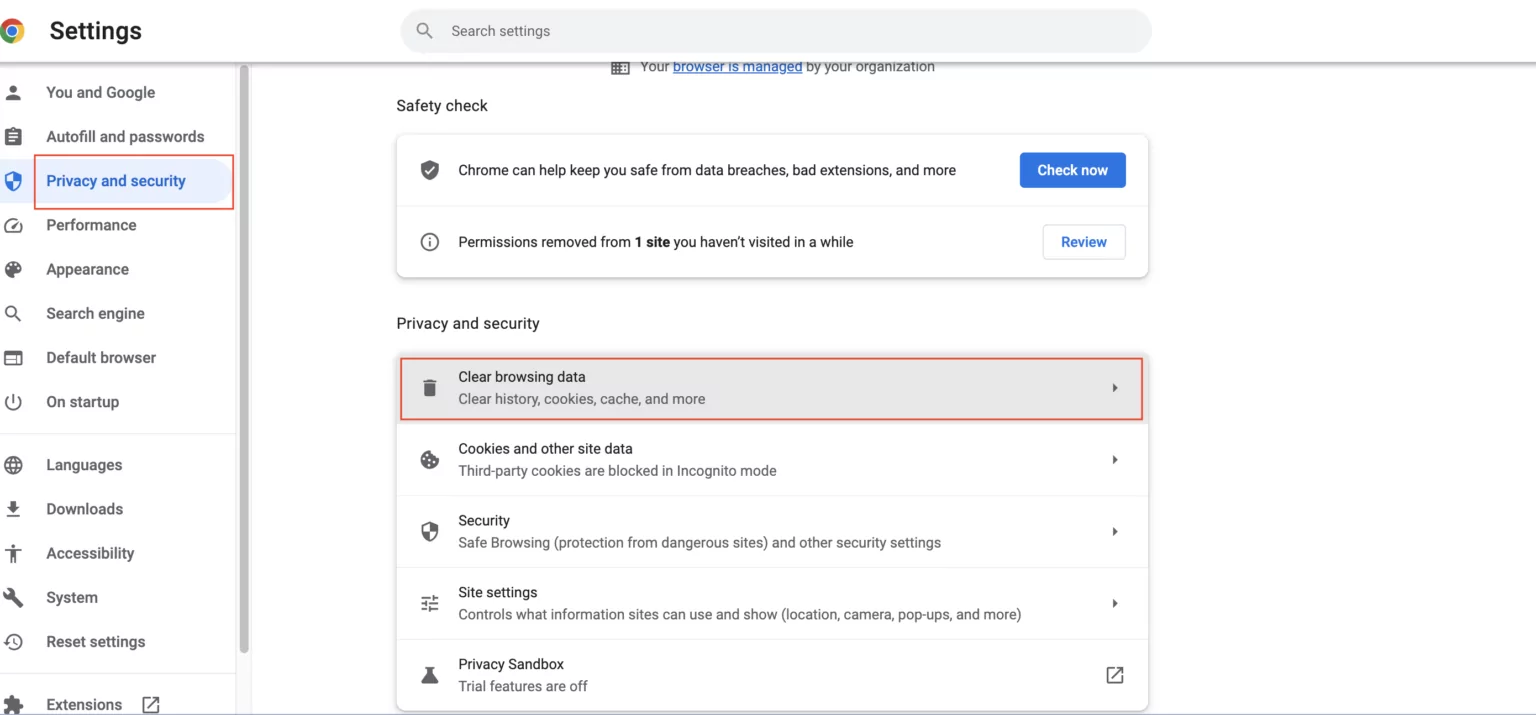
-
Then, select the Advanced button and make sure "Browsing history," "Download history," "Cookies & other site data," and "Cached images and files" are selected.
-
Afterward, select All time for the time range and delete all the browsing history.
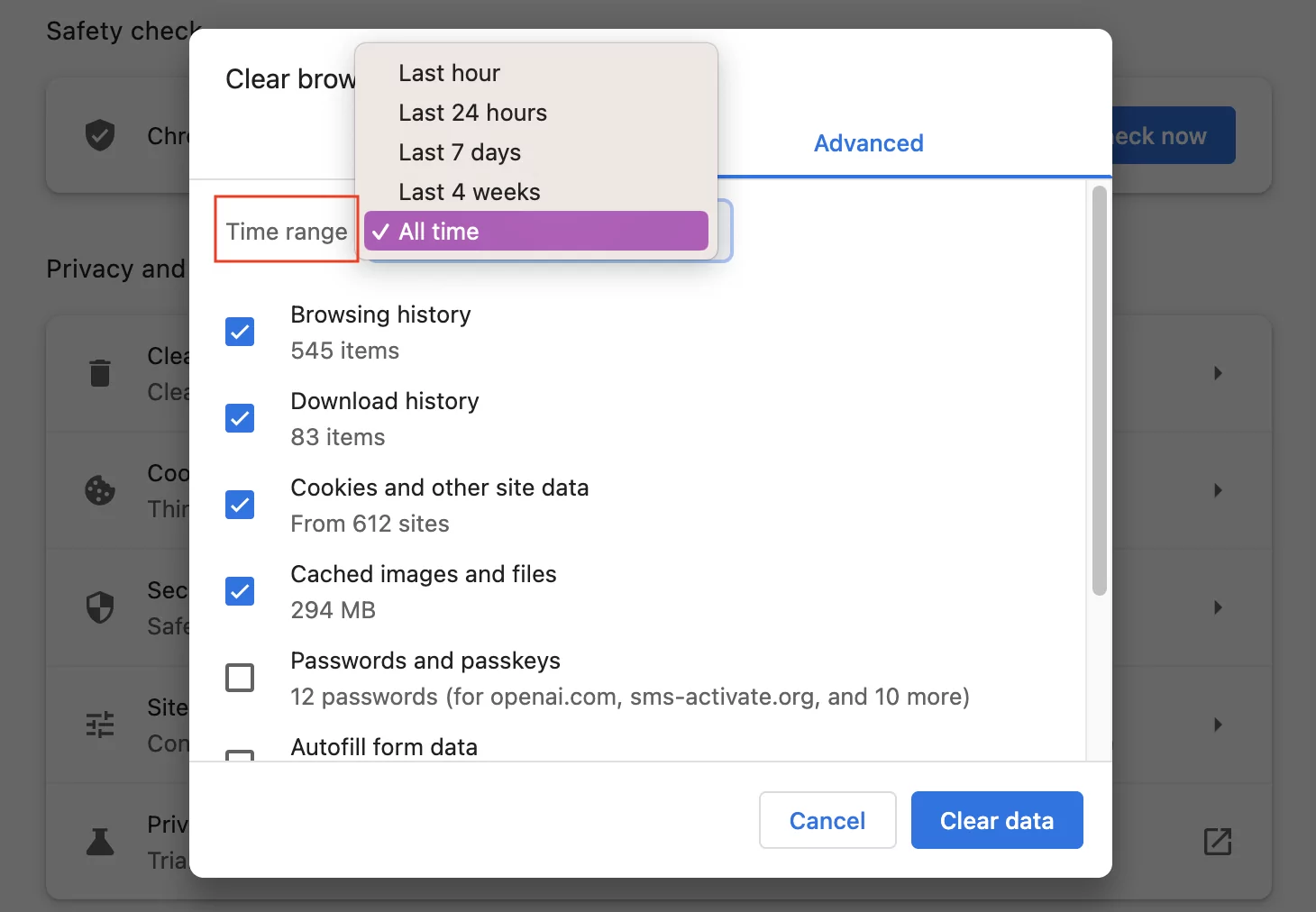
-
Next, choose the Reset Settings option from the toolbar on the left side.
-
Thereafter, click on the "Restore settings to the original defaults" banner.
Conclusion
The above methods will help you quickly stop McAfee pop-ups from your device. You can use these solutions one by one to see which works. Also, if you require additional help, then connect with Antivirus Tales.
Frequently Asked Questions
If you are using the McAfee antivirus product, then it is obvious to face the pop-up ads. Getting these pop-up ads on your device could be the reason for allowing the website to send notifications. Also, the McAfee antivirus shows the pop-up if your PC/smartphone device is connected to a wireless or wired network connection. Apart from that, many fake websites pretend to be McAfee antivirus. In addition, changes in your browser or product settings can also show the McAfee pop-ups.
These are the steps you need to follow to block pop-up ads from your McAfee product.
Block the websites from which you are getting the pop-ups.
Clear the cookies and cache from your browser.
Clear and reset your browsing history on your device.
Make changes to the settings of your McAfee product.
Delete and reinstall the McAfee antivirus on your device.
Remove any other third-party antivirus from your PC/smartphone.
Take the expert's help or connect to the McAfee customer support team, etc.
You should follow these steps to stop McAfee pop ups on your Android device.
Start by locating the McAfee antivirus option on your Android device's home screen.
After that, press and hold the McAfee icon.
From the open results, click on the App Info option.
Next, select the option of notification.
Then, tap on the right option to turn off the notification.
Now, check if your device is still showing the McAfee pop-ups.
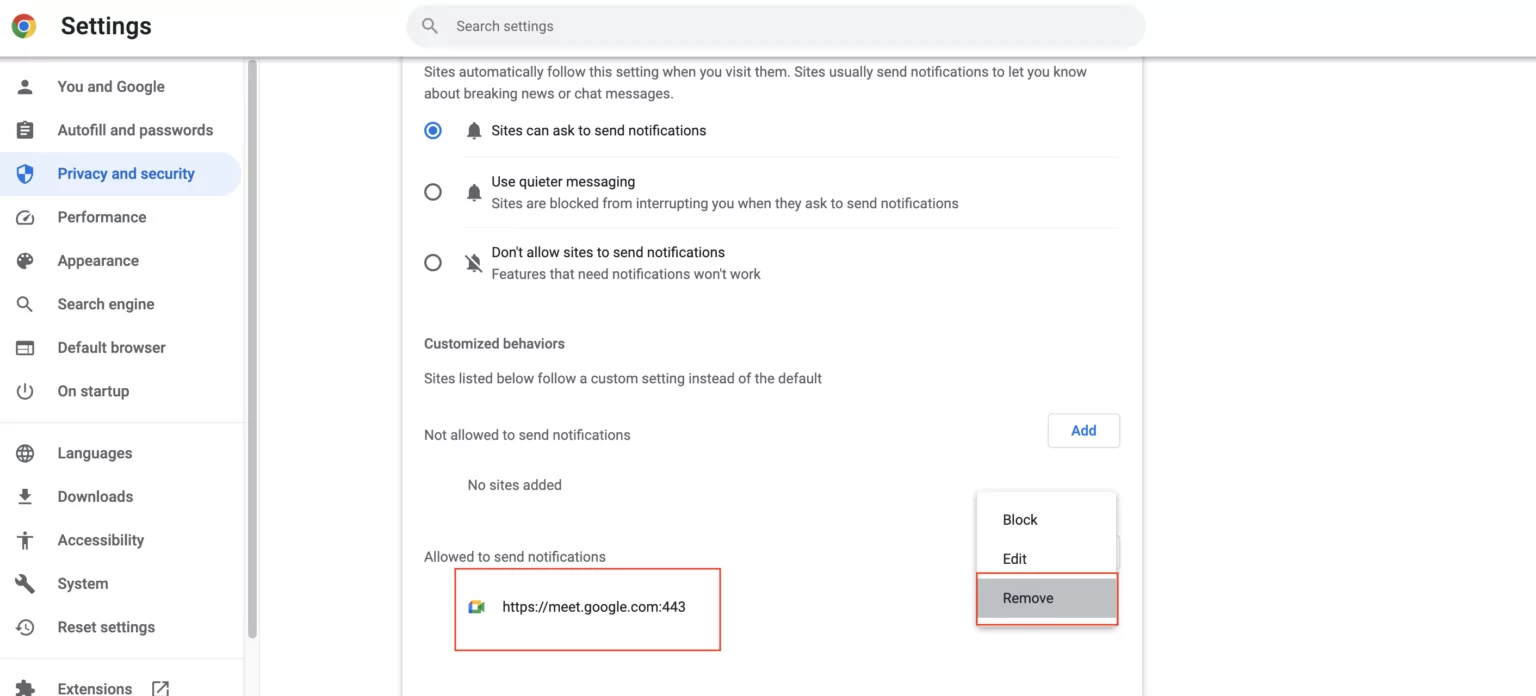



 Bitdefender antivirus issues
1 min ago
Bitdefender antivirus issues
1 min ago