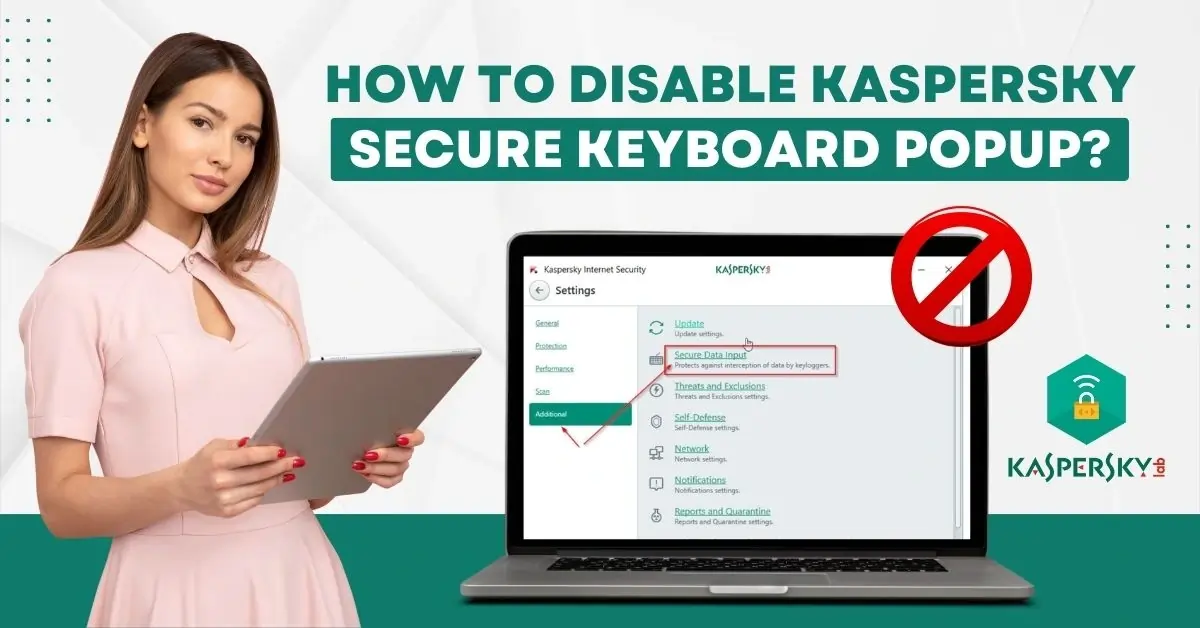
How to Disable Kaspersky Secure Keyboard Popup?
Recurrent Kaspersky Secure Keyboard pop-ups can be disruptive to users and obstruct workflow. This is particularly true when they are browsing for important tasks.
The keyboard may not work properly in certain browsers like Chrome, resulting in usability problems.

In addition, the Secure Keyboard may disable Microsoft Internet Explorer’s AutoComplete feature, which can cause inconvenience. Since the Secure Keyboard enhances security by preventing keylogging, it can show a false sense of security.
By eliminating frequent pop-ups, you can ensure a smoother browsing experience and even enhance your system’s performance to some extent.
If you want to disable Kaspersky Secure Keyboard Popup, here is a step-by-step tutorial for you. Keep reading to explore in-depth.
Issues to Occur When Disabling Secure Keyboard Popup
When you try disabling or turning off Kaspersky Secure Keyboard Popup, a lot of potential issues:
-
Browser compatibility
-
Feature interference
-
Limited configuration options
-
Inconsistent interface
Quick Steps to Disable Kaspersky Secure Keyboard Popup
Below, we have outlined the steps to disable the Kaspersky Secure Keyboard popup. Let us check them out:
Disable Kaspersky Secure Keyboard Input
Step 1: Open the Kaspersky antivirus application.
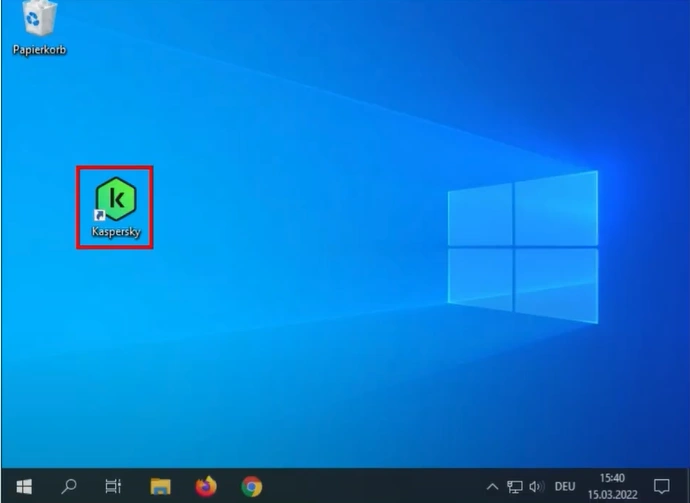
Step 2: Click the Settings icon on the bottom left side of the screen.
![]()
Step 3: Select Additional in the left menu.
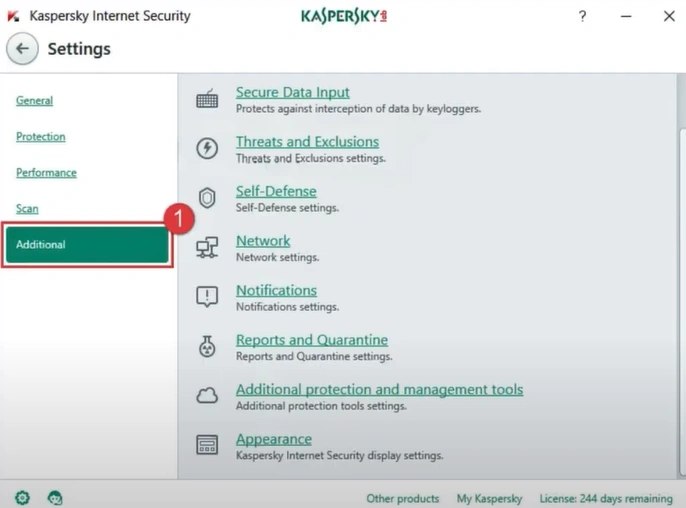
Step 4: Click Secure Data Input from the right menu.

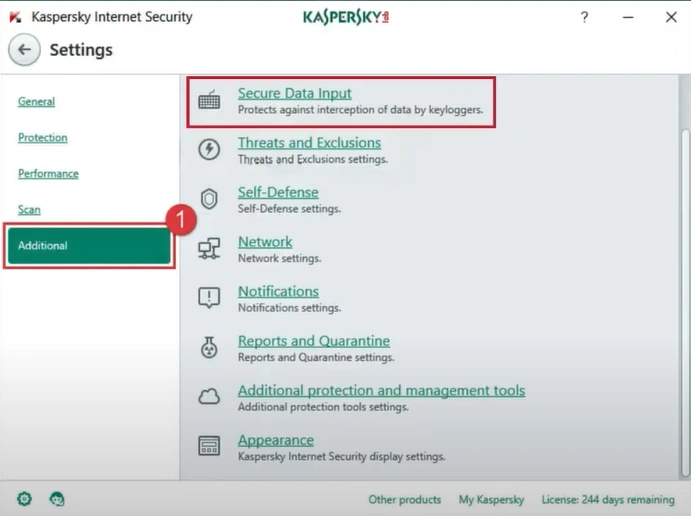
Step 5: Next, uncheck Enable Secure Keyboard Input option under Secure Keyboard Input.
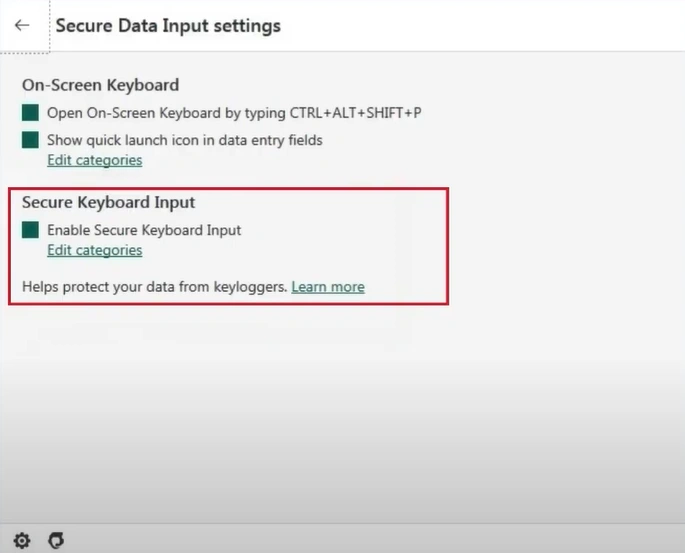
Step 6: Once done, close the antivirus program.
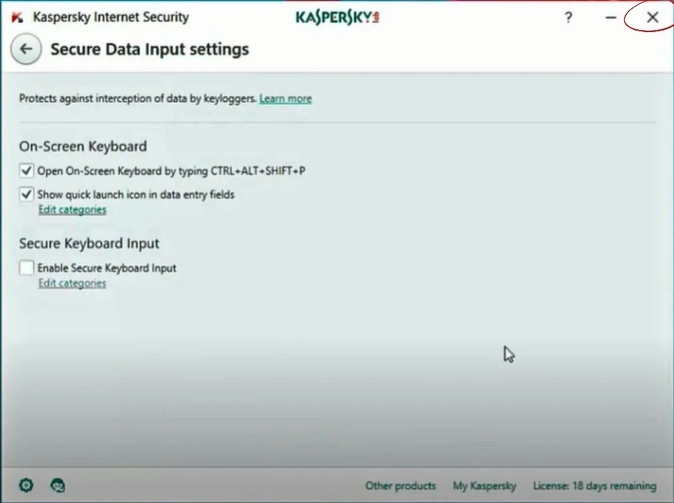
Disable On-Screen Keyboard
Step 1: Open the Kaspersky antivirus application.
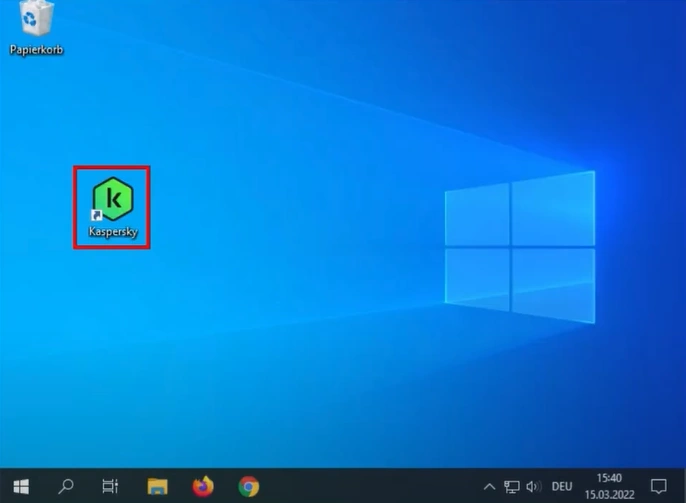
Also Read:- How to Remove Credit Card From Kaspersky?
Step 2: Click the Settings icon on the bottom left side of the screen.
![]()
Step 3: Click Additional in the left menu.
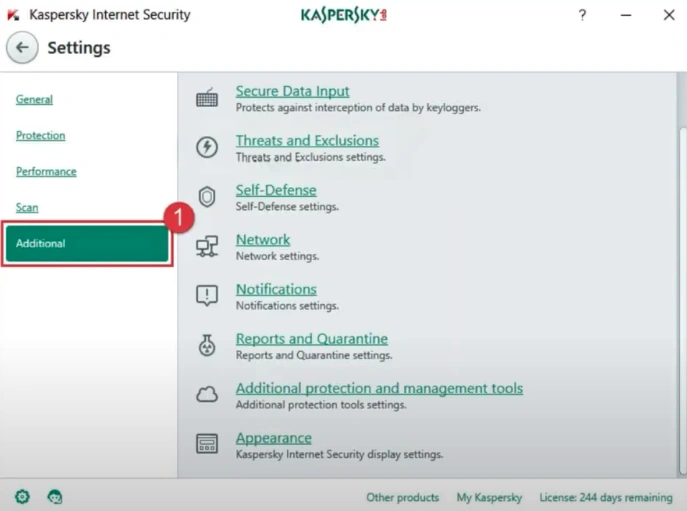
Step 4: Select Secure Data Input from the right menu.
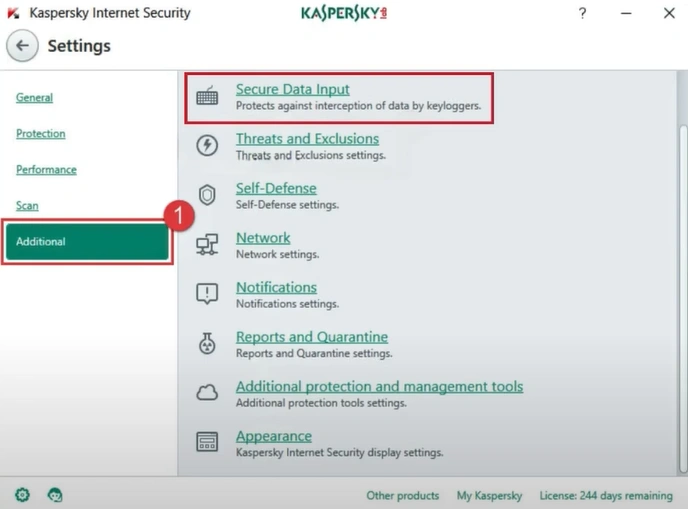
Step 5: Uncheck the Open On-Screen Keyboard box under the On-Screen Keyboard section.
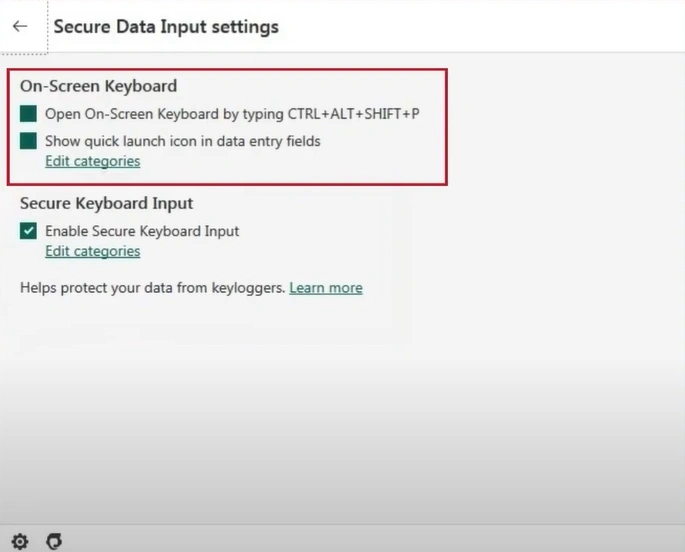
To Sum Up
Disable Kaspersky Secure Keyboard popup with the above steps and ensure a cleaner, user-friendly interface. Work with better focus on your day-to-day tasks without any distractions.


 Bitdefender antivirus issues
1 min ago
Bitdefender antivirus issues
1 min ago