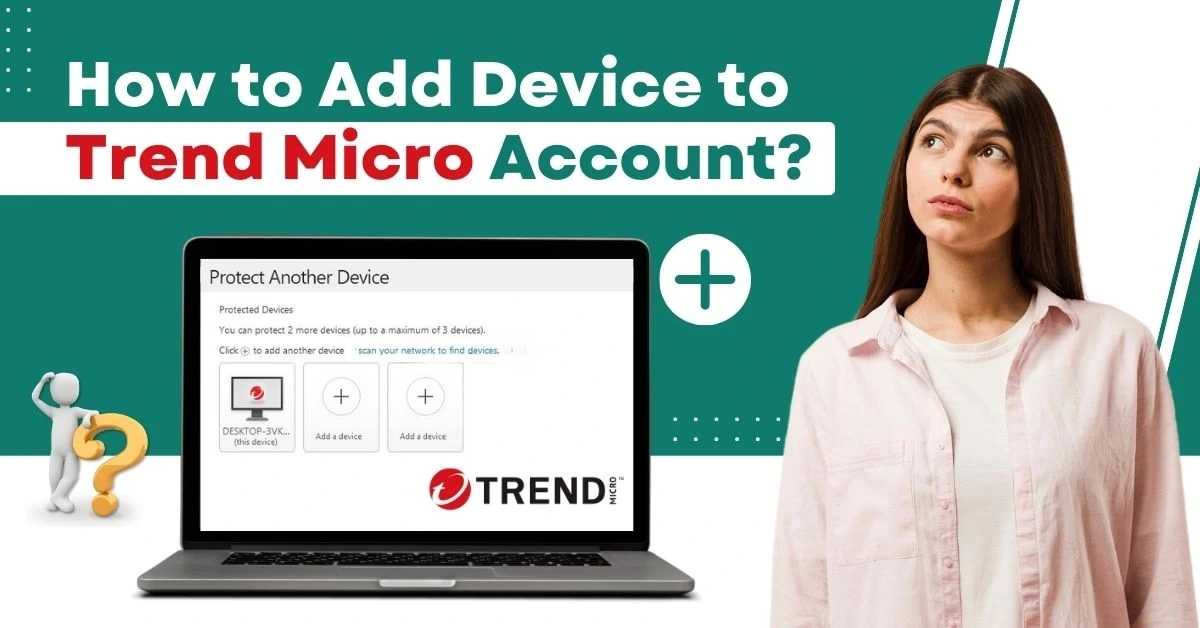
How to Add Device to Trend Micro Account?
Adding devices to Trend Micro accounts can offer significant benefits. It includes protection continuity, ensuring that all your devices are secured under the same subscription plan. By integrating a device, you can also access a 12-month free trial plan of Trend Micro, which can protect about 10 devices.
With auto-renewal enabled, adding devices to your Trend Micro account ensures continuous protection without manual interference. Moreover, this integration provides comprehensive 24/7 technical support, offering assistance with various issues, from PC/Mac optimization to child safety features.

If you want to learn how to add device to Trend Micro Account, you are at the right place. Let’s start!
Issues to Occur When Adding Device to Trend Micro Account
There can be lots of potential issues when you attempt to add a device to a Trend Micro account. Here are a few of them:
-
Unsupported software error
-
Incorrect login details
-
Software conflicts
-
Network issues
-
Two-factor authentication issues
Steps to Add Device to Trend Micro Account
Let us take a glance at the essential steps you need to know about how to add a device to Trend Micro Account:
Step 1: First, open your Trend Micro Security console.
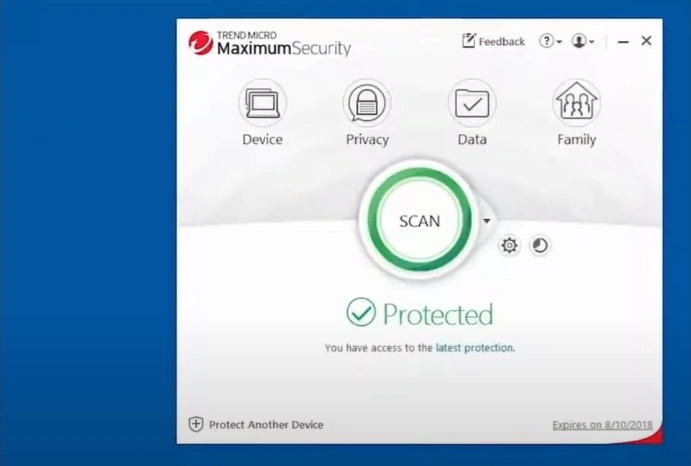
Step 2: Click Protect Another Device on the bottom left side of the screen.
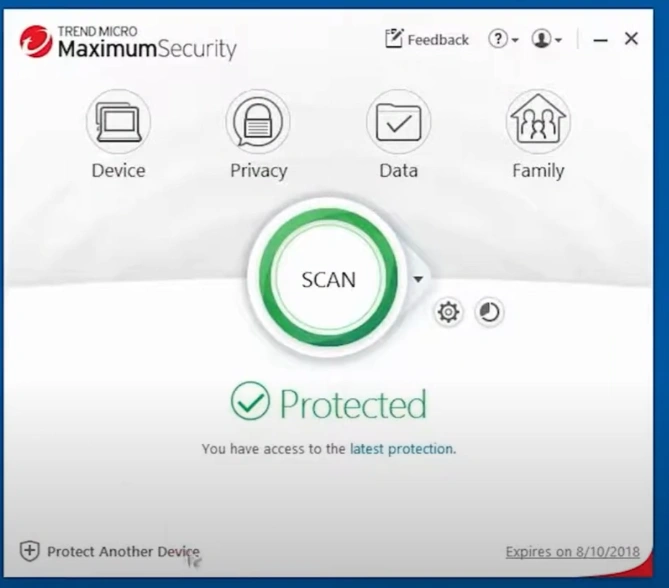
Step 3: In the Protect Another Device screen, click Add a Device.
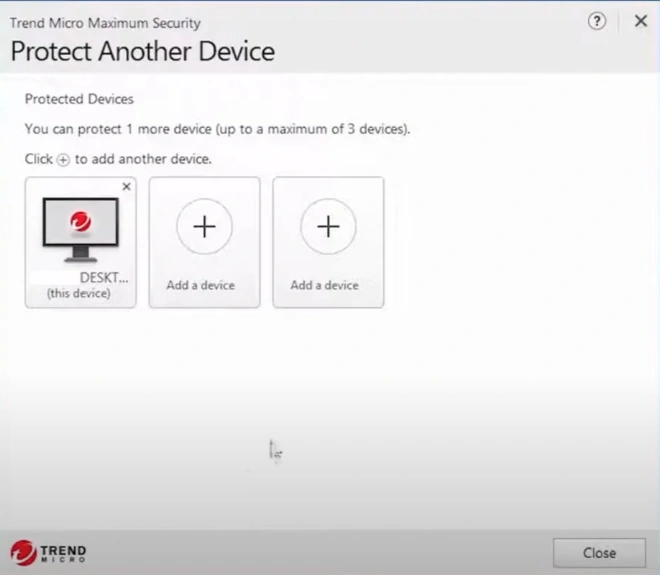
Step 4: In the new pop-up, choose the device you want to protect.
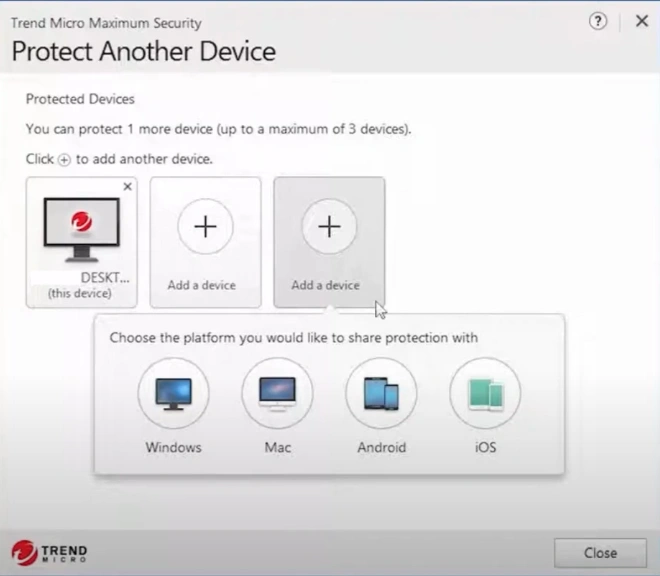
Step 5: Now, select how you want to share the Trend Micro Security, Send Email, Copy Link, or Download.
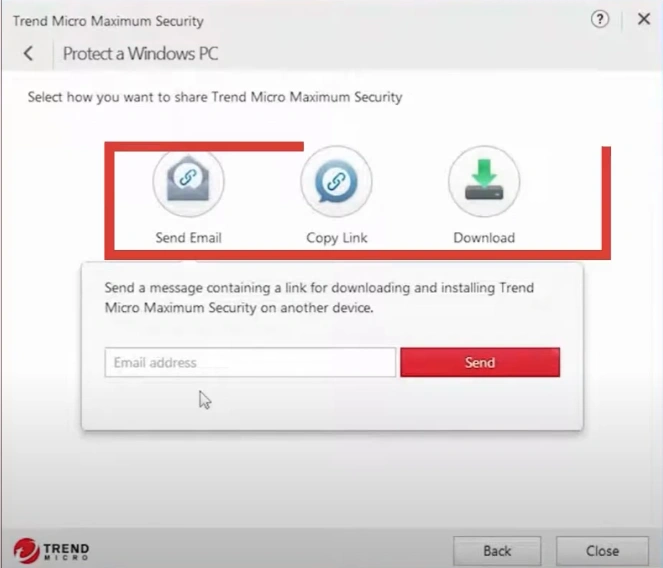
Step 6: You can send the download link via Email, copy the download link and share it, or download and transfer the file via USB.

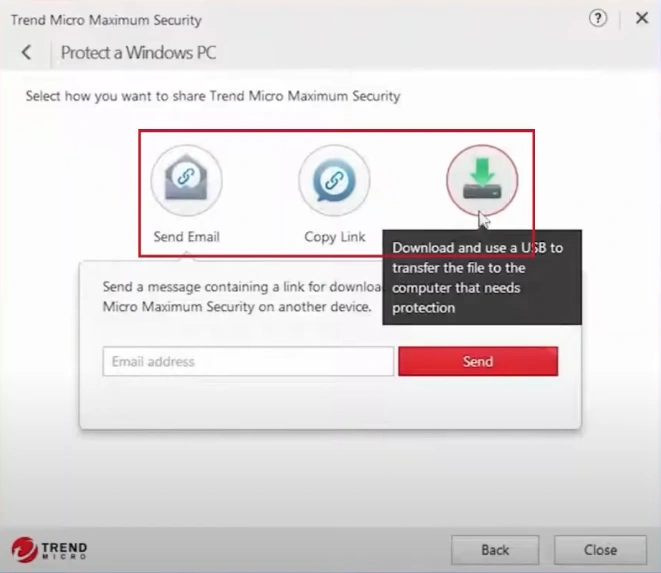
Step 7: If you wish to share the link via email, enter the email address and click Send.
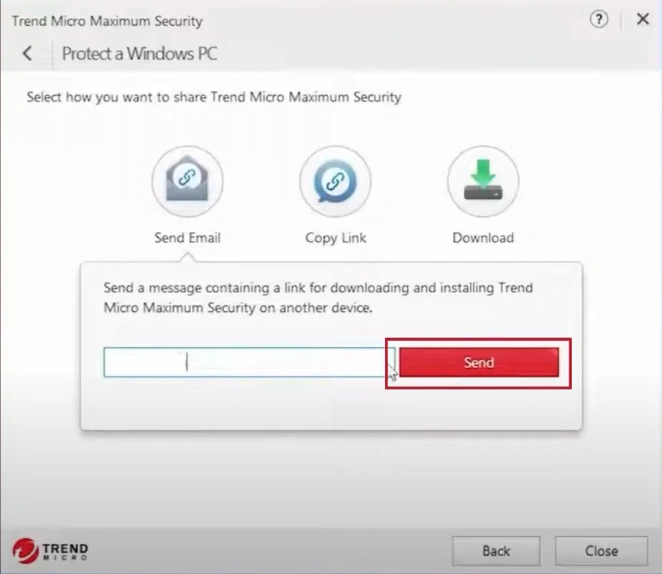
Step 8: Once done, you’ll get a Message Sent notification, so click Close.
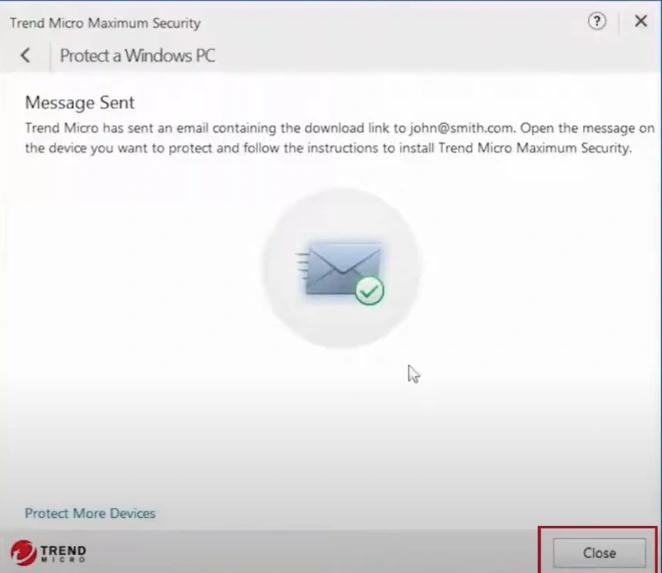
Step 9: Open the email received on the device you wish to protect.
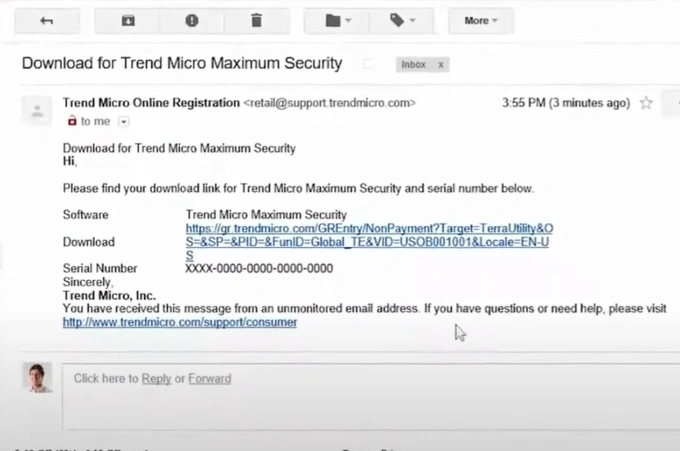
Step 10: Click the link to download the installer.
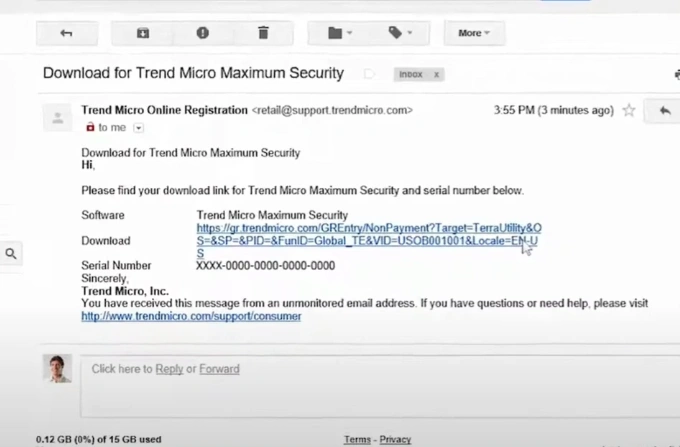
Step 11: Once downloaded, double-click the installer file to begin the installation.
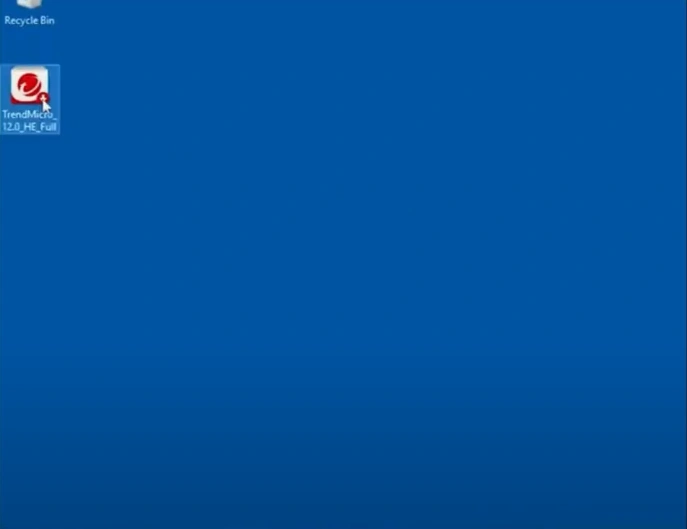
Step 12: Click Yes in the User Account Control window.
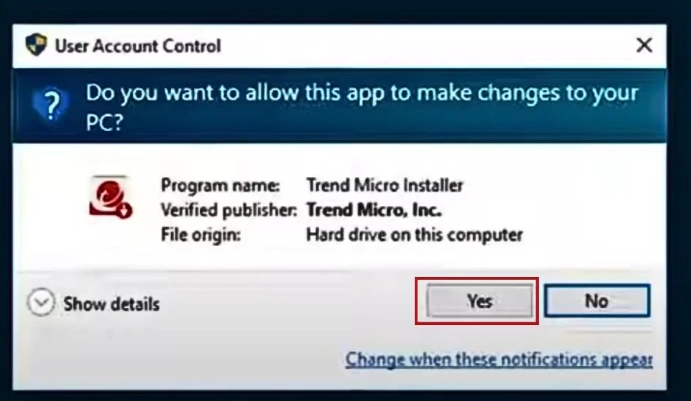
Step 13: Follow the remaining on-screen prompts to complete the installation process.
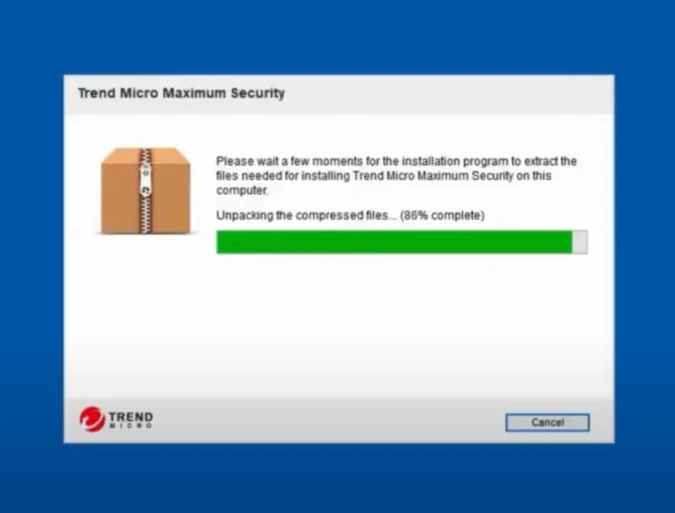
That’s all in this tutorial on how to add device to Trend Micro Account. Adhere to the steps mentioned above and address the potential issues that are likely to occur.
You can connect with an expert if you face any trouble when adding a device to a Trend Micro Account.


 Bitdefender antivirus issues
1 min ago
Bitdefender antivirus issues
1 min ago